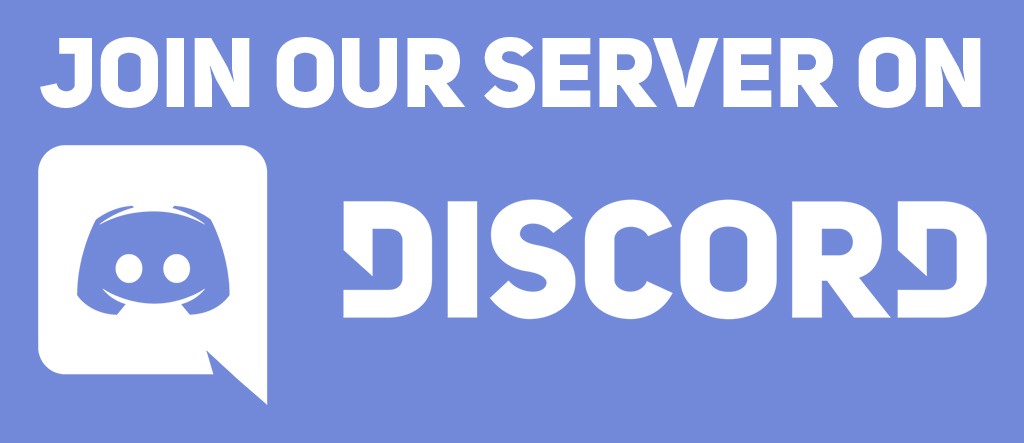- Written by Abyss
- Site Visits: 2642
This guide will teach you how to use AutoHealer for EverQuest Live/Truebox Servers, including Aradune, and Rizlona!
Important Note: This guide is made/updated using the latest version of AutoHealer, check the forums for the updated build. ![]()
You can purchase AutoHealer here: https://everquestbot.com/home/index.php/purchase-afkcleric-for-tlp-servers
1. Make sure you have the latest version of AutoHealer downloaded, new versions are always posted in your member section. Which you can access here: https://everquestbot.com/home/index.php/afkcleric-member-access
2. AutoHealer is in beta status, and its using a new method of pixel detection with .ini support. Expect some bugs, if you encounter any bugs please join our discord and post.
Setting up AutoHealer
1. Once you have downloaded AutoHealer. Simply run it as an administrator (right click run as administrator).
2. AutoHealer features a first time setup wizard so its pretty easy to get it up, and running. Once launched for the first time you will see this.
Simply select OK. You will then get a prompt to select your EQGame.exe so all you would need to do is select it in your EverQuest Directory.
2. Next you will enter your Healers Window Title, normally its just EverQuest, unless you rename your windows.
3. First time settings are now saved. You will get a popup box asking to close, and reopen AutoHealer.
You are now ready to setup your spells/pixels.
Setting up Pixels
1. This is now super easy, and a 1 button click. AutoHealer will do everything!
2. Click on the AutoHeal Settings Tab.
3. AutoHealer should now look like this, since you have nothing setup.
4. We will start with groupmember 1, and you can just repeat the process for the other groupmembers! Simply click on Set Data under groupmember 1.
Then click on the OK box, now all you need to do is just click on where you would like to heal for groupmember1. Anywhere in the red. Don't worry if you mess up, just click on Set Data again, and click again.
5. Now your groupmember 1 section in AutoHealer should look like this. The numbers for you will be different since your location/pixel color on your screen is different than mines.
6. Simply repeat the process for the other group members, or you can just do it on the fly in your group.
7. Add your Keys. Simply enter the Key you will use to cast your heal for each group member. Mines will be 1 for groupmember 1.
8. Thats it! Don't forget to save!
9. Now lets setup your actual spell casting. We will do this inside of EQ.
Setting up Spell Casting.
1. To heal my groupmember 1 what I would do is setup a EverQuest Social macro. Type /hot HealGrp1 in game. This will create a hotbutton. Drag that to your number 1 slot.
2. Lets right click it, and setup spells. For my Quick Heal these are my settings.
First line to select groupmember 1 (/target group1), second line a wait for him to do so, 3rd line what spell to cast, 4th line a wait until cast is done, and 5th line to sit.
Now the last two lines is optional, you can use the ingame social to control sit, or you can use AutoHealer to sit for you. I would recommend just using in game sit, as you can edit it on the fly.
Hit Accept, and congratulations you now have groupmember 1 completely automated!
3. Repeat socials for all other groupmembers if you like.
Controlling Sit inside of AutoHealer
1. This is pretty straight forward, enter sit key, and under how long before sitting, enter it in miliseconds. So if it takes 3 seconds for a cast to end. You would enter 3500. 3 seconds wait, and an addition 500 for lag purposes. (This section is optional as I would recommend just adding it in your social macro ingame. If your using social macros, just untick Sit After Healing.
Starting the Bot
Once Everything is setup, hit save again, and just tick the groupmembers you want the bot to heal. You can do this on the fly.
Very Important, make sure EverQuest is always the active window as in its ontop of AutoHealer or the "main" window.
Check back often for this guide, as the more features I add, and bugfixes the guide will surely change! You can always go on our discord aswell to report any bugs, or help if needed! https://discord.gg/qqj6Fvb
Configuration File Example
AutoHealer saves all the information into a .ini file. Your ini file will be in the same folder as AutoHealer.
- Written by Abyss
- Site Visits: 8893
Updated Guide 8/17/2020
This guide will teach you how to use EverHack for EverQuest Live/Truebox Servers, including Aradune, and Rizlona!
Important Note: This guide is made/updated using the latest version of EverHack, check the forums for the updated programs ![]()
You can purchase EverHack here: https://everquestbot.com/home/index.php/purchase-everhack
1. Make sure you have the latest version of EverHack downloaded, new versions are always posted in your member section. Which you can access here: https://everquestbot.com/home/index.php/everhack-lifetime-access
2. You will need to create a EverQuestBot.com Launcher Username/password this is seperate from your EverQuestbot.com login. You can access the launchers registration here: https://everquestbot.com/home/index.php/everclient-registration
3. Once you have access, run EverHack.exe as an administrator (right click run as administrator)

Always run as administrator (After you have launched EverQuest) If you do not run as administrator (few hacks will not work correctly such as speed/levitate)
4. Once you have launched EverHack you will prompted to login. Go ahead, and login and select Login EverHack.

5. Once you have logged in, you will have access to EverHack! Now the fun starts ![]()

EverHack InGame Overlay

This is a new feature in version 3.1d
--- Warp to Target ---
Simply Target a mob/npc/player, click once to warp directly to him, and click again to Disable.
--- Warp Selected List ---
This feature will allow you to quickly warp to a saved location you have saved locally in EverHack.
Simply go to EverHack, and highlight which saved warp you would like, and you can click the overlay to warp to it.
--- Levitate On ----
Select to turn on Levitate.
--- Levitate Off----
Select to turn off Levitate.
--- Moving the Ingame Overlay ---
You can Move the overlay simply by pressing [M], and moving it wherever on the screen you like. EverHack will autosave it there, and on your next launch it will reopen in that position.
--- Closing the Ingame Overlay ---
You can close the overlay by selecting [X]
--- Reopening the Overlay when it is closed ---
Simply go to EverHack Settings, and select Open Overlay.

How to Warp using EverHack
Saving/Loading local Warp Coordinates
You can save/load Warp coordinates locally/privately by creating a text file, and loading it with EverHack!
Simply click on Browse, and select the text file you have created.
You can quickly add locations by typing in a Waypoint name, and selecting Add current Position to Waypoint.
It will auto add all the information you need, such as zone name/coordinates etc. As well as autosaving it to your text file!

Manually Add to List
You can manually add the coordinates to your local list by typing in the XYZ, and selecting Add location list.

Lock To Target
Once you click this, your character will now auto warp lock to your target, until you uncheck.
![]()
Community Uploaded Teleport Locations
This feature will allow you to upload coordinates for all users of EverHack to use! Your welcome to share your personal coordinates, and more!

Simply select your location, and click force warp! If you want to upload your own location, simply enter a Teleport Name, and select Upload Current Position.
Resync Locations from the Server

This will refresh all waypoints from the server.
Client Hacks

You can do many neat things here! Such as:
Move while stunned/Mezzed
No Weight/Falling Damage
Never get rooted, or snared.
Permanent Levitate!
Change your movemenet speed, and much more!
EverQuestBot.com Chat!

Chat with your fellow EverQuestBot.com members in realtime, ask for help, give people advice you name it!
HotKey Support
3.1d brought some hotkey support to EverHack its currently in beta, and will be updated to allow you to customize your own hotkey eventually.
Numpad9 = Teleport to Target, Numpad9 Again to Turn off.
- Written by Abyss
- Site Visits: 485
{source}
{/source}
- Written by Abyss
- Site Visits: 6805
Updated Guide 8/17/2020
This guide will teach you how to catch the elusive Quillmane in minutes using MySEQ, and EverHack!
Important Note: This guide is made/updated using the latest version of MySEQ, and EverHack, check the forums for the updated programs ![]()
First Step - Download, and setup MySEQ. You can find instructions on how to download/setup MySEQ here:
1. Download the latest EverQuestBot.com MySEQ filters located here: https://everquestbot.com/myseqfilters/filters.zip
2. Unzip the filters folder into your MySEQ folder, overwrite all.
3. Open, and launch MySEQ, and confirm its using the latest filters go to File -> Options -> Folders.
Make sure the path is correctly set to your filters folder.
4. Now simply close out of MySEQ, and reopen it to refresh the filters.
5. Your MySEQ should look something like this while you are in South Karana.
6. Simply all you need to do is kill every mob that has the [H] Tag in your spawn list.
7. He will start spawning quick as you knock down these mobs!
8. Lastly alot of people use MySEQ on EverQuest Servers, so you will need to be quick to catch him! This is where EverHack will help you! If you don't have EverHack you can purchase it here: https://everquestbot.com/home/index.php/purchase-everhack
EverHack will allow you to quickly warp to your target, and kill him before anyone can get to Quillmane!
- EverHack instructions -
If you have EverHack running, make sure you grab these spawn points, and add them to EverHack, so you can quickly warp and kill him when he spawns!
- Written by Abyss
- Site Visits: 2112
Coming Soon